Configuring a Debian virtual machine involves choosing a virtualization platform, configuring a new virtual machine, completing the Debian installation and installing all of the necessary tools.
Wouldn’t it be great if you could get someone to do all of that for you?
Save time with our pre-configured Debian virtual machine and get Debian running on your Mac in just a couple of clicks!
Not only have we completed the virtual machine setup and installation for you, we have also pre-configured Debian with the essential tools you need:
- SSH server – access your Debian environment from your macOS Terminal
- Sudo – easily execute commands with elevated privileges
- SPICE – unlocks features such as file sharing and dynamic resolution
- Shared Networking – access Debian using a private network between your macOS desktop and Debian
- Bridged Networking – access Debian from any device on your network
- Serial Terminal – uses the UTM serial terminal for keyboard and copy paste compatibility
This download comes with the following contents:
- Debian Linux 11 Bullseye
- UTM
- 64 GB Virtual Hard Drive (resizable)
- 4 GB RAM (default setting, can be adjusted)
- Premium Support
We have bundled the UTM app in order to guarantee compatibility. However you can check for newer version on the official site, or on the Apple App store.
How does it work?
Our pre-configured Debian image leverages a powerful open-source virtualization platform called UTM, which is included in the bundle.
With these tools, Debian can be launched in three simple steps:
- Download and unzip the package
- Drag and drop UTM into your applications folder
- Double-click the included Debian image to launch Debian
Can I add a desktop GUI to Debian?
Absolutely! This image is supplied as a command line only installation for those who need it. However you can easily add your prefered Desktop GUI with a single command.
Simply add a display device in UTM and then install your desired desktop environment.
Xfce:
sudo apt install task-xfce-desktop -y
LXDE:
sudo apt install lxde task-lxde-desktop -y
Can I connect USB devices to Debian?
Sure! Simply bring your Debian window to focus and connect your USB device. UTM will then ask you if you want to link your USB device to Debian rather than macOS.
Can I access my Debian files from macOS?
Certainly! This Debian image comes with the SPICE additions pre-installed. This allows you to designate shared folders, which can be accessed from both Debian and macOS.
System Requirements
- Apple Silicon Mac
- MacOS 11.3 or later
Troubleshooting
If you experience any problems, our premium support team are on hand and are happy to help with any questions or problems that you might have: [email protected]
Refund Policy
We offer a money back guarantee in the event that this software product does not function as intended. No Debian? No fee! Please see our terms and conditions for more details.
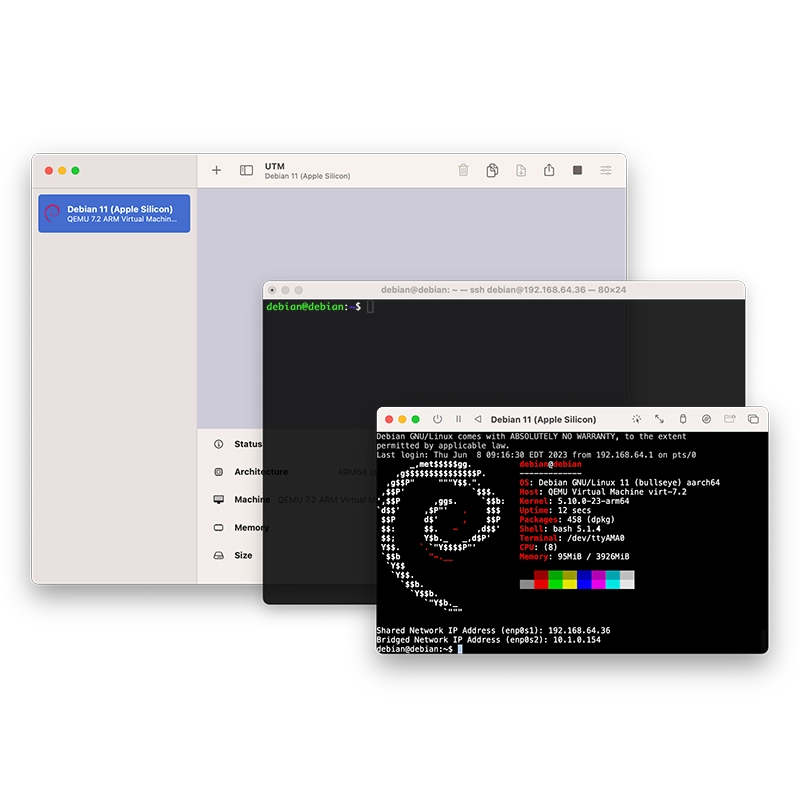

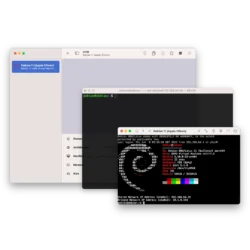
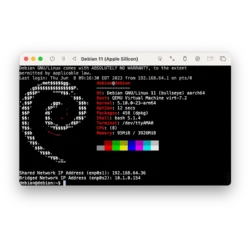
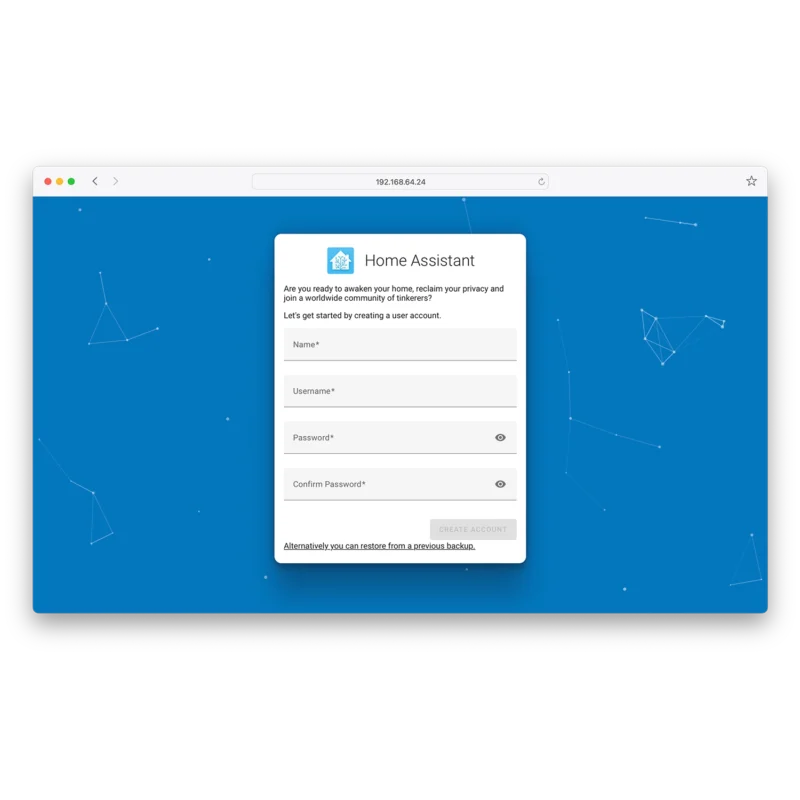
Reviews
There are no reviews yet.